Invite users to Resourcify
Since the update to version 2.140.0, new users can be invited directly by email via the software.
Check availability
You can see the item "Status" in the Administration under the item User next to Title, Login/Email and Language.
Status description
Not yet invited = The user has been created and has not yet been invited.
Invitation sent = The user has been created and has received an invitation by email.
Account created = The user has logged in at least once.
Deactivated = The user has been deactivated by an admin and can no longer log in.
Send invitation mail:
- Create the new user as usual.
- After you have clicked on “Save”, you will see the status “Not yet invited” in the new profile as well as the note: “Send invitation - Send the user an e-mail with a link to Resourcify. There they can create a password and log in to Resourcify. You can find out more about the invitation by clicking on the link: Go to Resourcify Support Center article” and the ‘Send invitation via email’ button.
- Click on “Send invitation by email”. You will receive the message “Invitation email was successfully sent to email@xyz” and the status will change to “Invitation sent”.
- The email sent informs you in German and English that access can be activated and a password stored using the button in the message. It also contains a note that the link will expire within 7 days, but that a new one can be requested.
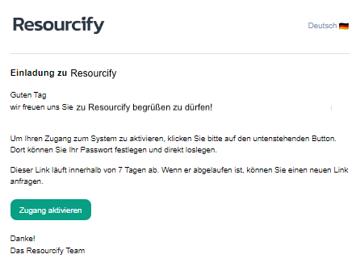
Admins can send this mail again.
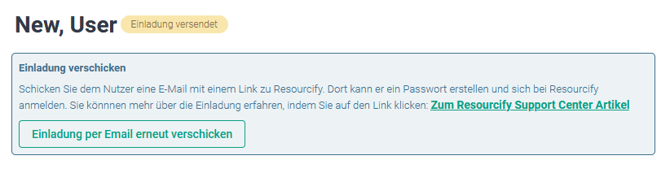
To deactivate an user, open their "Details", go to "Edit" and set the checkmark to "Deactivated".
